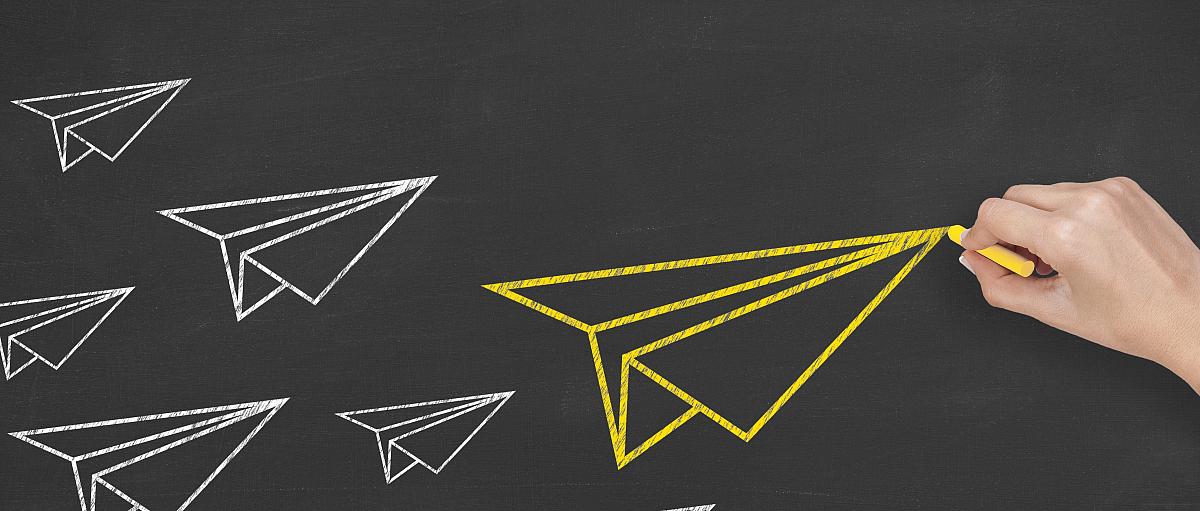Career Launch
The Telfer School of Management Career Centre is proud to introduce CAREER LAUNCH, a new platform that will enable students and employers to gain direct access to all of our programs and resources in one place.
WHAT’S NEW?
CAREER LAUNCH integrates all activities, programs, and tools associated with the Telfer Career Centre, such as:
- the Calendar of Events,
- the Job Board,
- the appointments with our professionals,
- the Career Development Certificate,
- and many more!
GET STARTED!
Students — you can access CAREER LAUNCH using your uOttawa e-mail address and uOzone password.
Registered Employers — you can access CAREER LAUNCH for the first time by using the “Forgot Password” feature using your e-mail address.
- Go to the Career Launch website
- Click on the Employer tab
- Click on Forgot Password to reset your code
- Complete Step 1
- Complete Step 2
- Click on the Employers tab
- Click on Login and use your new password
New Employers — you can access CAREER LAUNCH for the first time after registering.
- Go to the Career Launch website
- Click on the Employer tab
- Click on Registration and follow the instructions.
For more information, please visit the Career Centre — Career Launch website or contact the Telfer Career Centre at
Frequently Asked Questions (FOR STUDENTS)
You can login to Career Launch using your uOttawa e-mail address and your uOzone password.
If you are still facing some difficulties, please contact the Telfer Career Centre at
You can register for an event by following these steps:
- Click on the 'Calendar of Events' tab, on the top left of the screen;
- Click on the event you are interested in;
- Hit the 'Register for this event' button on the top right of the screen.
You can apply for a job by following these steps:
- Click on the 'Job Board' tab, on the top left of the screen;
- Click on 'View all available postings';
- Choose the job opportunities that interest you;
- Click the green button 'Apply'. Please make sure you read carefully the Application Information section.
You can save a job posting and come back to it by simply clicking the 'Save Posting' button.
Yes! You can do so by following these steps:
- Click on the 'Mentorship and Development Programs' tab, on the top left of the screen;
- Click on '202_-202_ Career Development Certificate';
- Hit the 'Enroll' button.
You can simply register to events or ask for an appointment, as you normally would, and Career Launch will automatically track your events and activities.
Once you are near the completion of the activities, you will receive an email from the Telfer Career Centre around January or February.
You can book an appointment by following these steps in our how-to guide.
Once your request has been processed, you will be sent a confirmation email.
Please make sure your earliest appointment takes place at least 48 hours from now.
To track your activities for the Career Development Certificate, follow these steps:
- Click on the 'Mentorship and Development Programs' tab, on the top left of the screen;
- Click on '201_-202_ Career Development Certificate' under 'Active Program Enrollments';
- Scroll down to see the required activities (i.e. workshops) needed to complete the Certificate.
No. The Career Launch portal will automatically track your events and activities.
Except for a few that need to be approved by a Telfer Career Centre staff (ex.: Resumé critiques).
If you've registered to an event and you cannot attend and need to cancel, follow these steps:
On Career Launch
- Go to 'Your Upcoming Schedule" on your 'Dashboard' towards the bottom of the page;
- Click on the bouton 'Cancel' to the right of the event from which you want to cancel your registration.
Through the confirmation e-mail
- Click on the 'Unregister' button in the e-mail.
** No-Show Policy **
Students who fail to cancel their registration with a 24 hours' notice and who do not show up for the event on three occasions will not be permitted to register for any further events until they speak to a Career Centre staff member to reactivate their Career Launch account.
The Telfer Career Centre's No-Show Policy states the following:
"Students who fail to cancel their registration with a 24 hours' notice and who do not show up for the event on three occasions will not be permitted to register for any further events until they speak to a Career Centre staff member to reactivate their Career Launch account."
In the event that your account needs reactivation, you can contact the Telfer Career Centre by e-mail at
To filter events or activities on the Calendar of Events, follow these steps:
- Go to your 'Calendar of Events' tab;
- Click on the 'Toggle Filters' tab, on the top right on your screen;
- Select or deselect the filters of your choice.
Note: If you filter your activities, the next time you log in, the filters will remain. Be sure to always reset your filters.
Career Launch is a new platform that will enable students and employers to gain direct access to all of our programs and resources in one place.
This system integrates all activities, programs, and tools associated with the Telfer Career Centre, such as:
- the Calendar of Events,
- the Job Board,
- the appointments with our professionals,
- the Career Development Certificate,
- and many more!